Setup Socbase’s Indicators on TradingView
Kindly ensure that you have your TradingView username ready prior to subscribing to one of our website plans.
Step 1. To access your TradingView username, please click on the logo located in the top left corner of the screen, where it will be displayed. Copy your TradingView username.
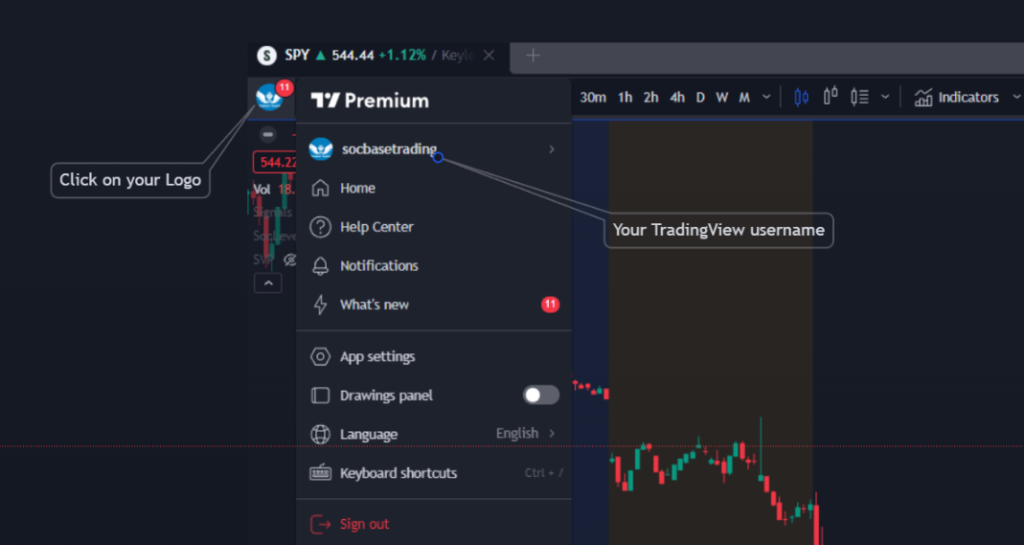
Step 2. Visit our website and proceed with the registration process to select the plan of your choice.
Step 3. After successfully completing the registration process on our website and inputting your active TradingView username through the ‘Connect Accounts’ portal, you will gain immediate access to utilize our indicators on TradingView platform.
To utilize the indicators, follow the instructions in the image below.
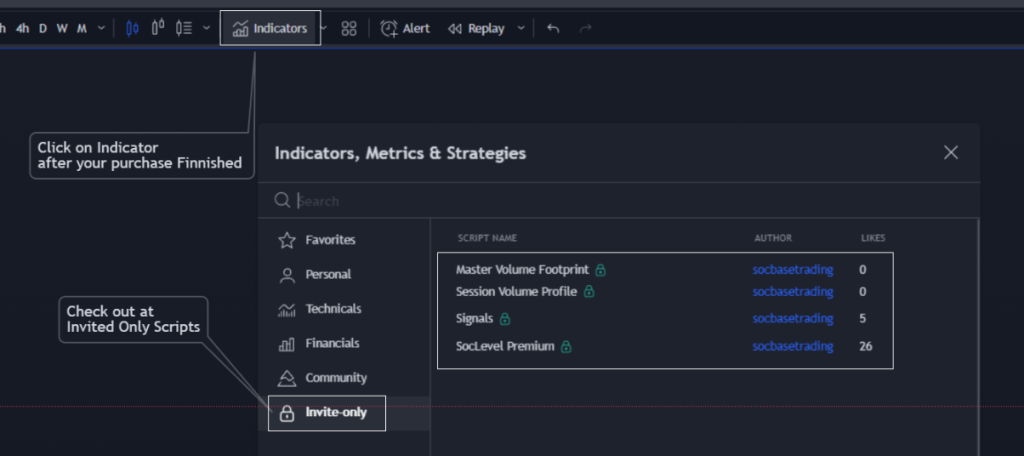
After opening the chart, navigate to the ‘Indicators‘ section (or simply type ‘/’ to access it) to open the indicator menu. Within this menu, select ‘invite-only scripts,’ where you will find the list of indicator names. To add a specific indicator to your chart, simply click on its name and save your setup. Refresh your browser/app, you can use them.
Note: If the ‘invite-only scripts‘ folder or Socbase’s indicators are not visible, we recommend refreshing your browser or app. In the event that this action does not resolve the issue, kindly reach out to us at info@socbasetrading.com or our Discord with your TradingView username and your orders. Our team will manually grant you access within a maximum of 6 hours.